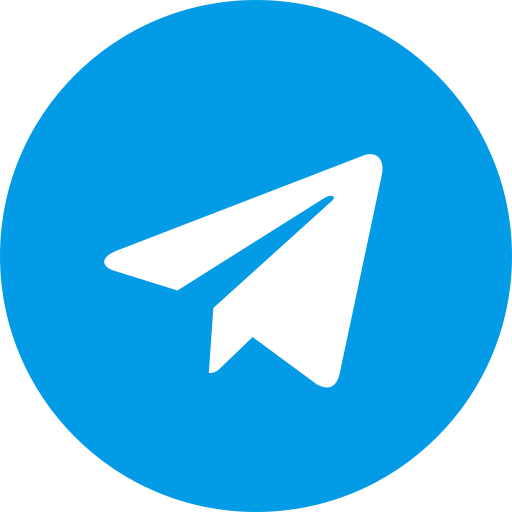The Snapdragon 730 can run Dolphin Emulator, but achieving full speed on demanding games might be difficult. Here’s how to configure Dolphin for a good experience:
General Settings:
- Backend: Try Vulkan first. If you encounter graphical glitches, switch to OpenGL.
- Internal Resolution: Start with 1x native resolution. You can increase it if performance allows.
- Frame Limiter: Set it to your phone’s refresh rate (likely 60 FPS).
- Frameskip: Enable it to maintain a playable framerate if needed.
Advanced Options (Adjust cautiously):
- Enable Dual Core: This can improve performance, but test for stability first.
- Undervolting: Experiment with slight undervolting for lower heat and potentially better performance.
Remember:
- Dolphin Emulator has a vast library of games. Performance will vary depending on the game itself.
- Finding the optimal settings requires some trial and error. Start conservative and gradually increase demanding options.
- Overclocking is generally not recommended as it can lead to instability and overheating.
By following these guidelines and using available resources, you should be able to configure Dolphin Emulator for a decent gaming experience on your Snapdragon 730.