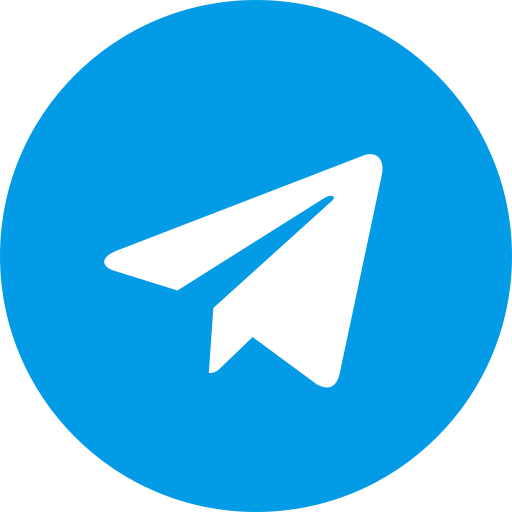Configuring Dolphin on Linux involves a few key aspects:
-
General Settings:
- Paths: Set the directory where your GameCube/Wii games are stored. You can find this option under “Config” -> “Paths”.
- General: Enable “Dual Core” and “Idle Skipping” for better performance. Leave the frame limit on “Auto” for compatibility.
- CPU: The recommended emulation engine is “JIT Recompiler”.
-
Controller Configuration:
- Go to “Configure” -> “Controllers”.
- Choose your controller type (e.g., keyboard, gamepad).
- Map the buttons on your controller to the corresponding GameCube/Wii controller functions. Many guides and tutorials are available online to help with specific controllers (YouTube).
-
Additional Resources:
- The Dolphin Emulator Wiki offers detailed explanations of all settings: https://wiki.archlinux.org/title/Dolphin
- The official Dolphin guides cover ripping games, performance optimization, and more: https://dolphin-emu.org/docs/guides/
Remember, these are general recommendations. Depending on your specific hardware and the games you want to play, you might need to adjust some settings for optimal performance. The resources mentioned above will provide more in-depth information and troubleshooting tips.