What Is Dolphin Emulator?
Dolphin Emulator is a software emulator that allows users to play GameCube and Wii video games on various platforms, including personal computers and Android devices. As a free and open-source emulator, Dolphin has become a popular choice for retro game enthusiasts who want to enjoy classic titles from those Nintendo consoles on modern devices.
Dolphin's primary advantage lies in its ability to run games with enhanced resolution and graphics quality, often exceeding the capabilities of the original consoles. The emulator also supports various additional features, such as the ability to save and load game states, the use of different controllers, and performance enhancements through custom settings. Furthermore, the Dolphin developer community actively works to improve emulator compatibility and performance, ensuring that more games can be played smoothly.
While Dolphin offers an exceptional gaming experience, users need to have legitimate copies of the games to play. Additionally, emulator performance can vary depending on the specifications of the hardware used. Therefore, users are advised to check the system requirements and make necessary setting adjustments to achieve optimal gameplay.
Download Dolphin Emulator
How To Install Dolphin Emulator
Before installing, make sure you have downloaded applications and games that have been extracted from .7z to iso format.
1. First, you install the Dolphin emulator application
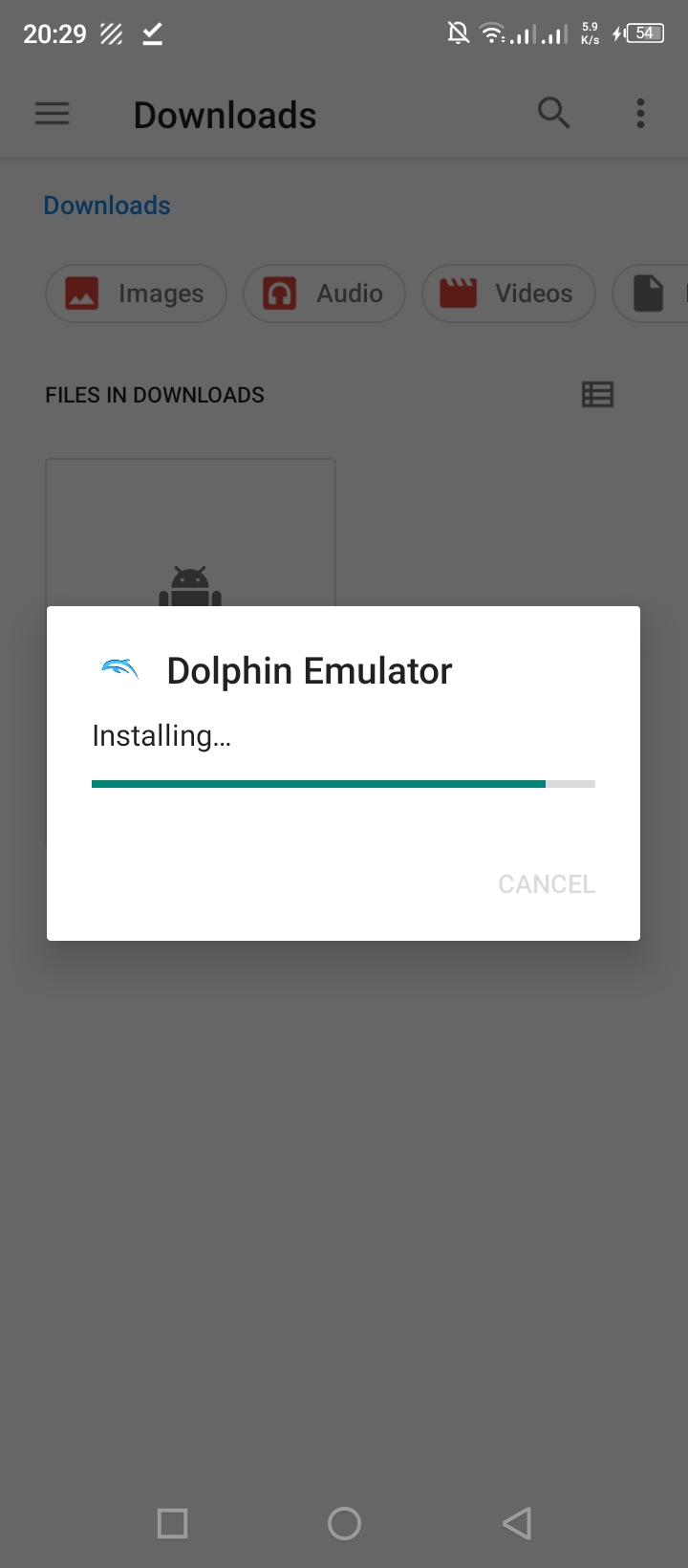
2. Open the dolphin emulator application, then click Add games.
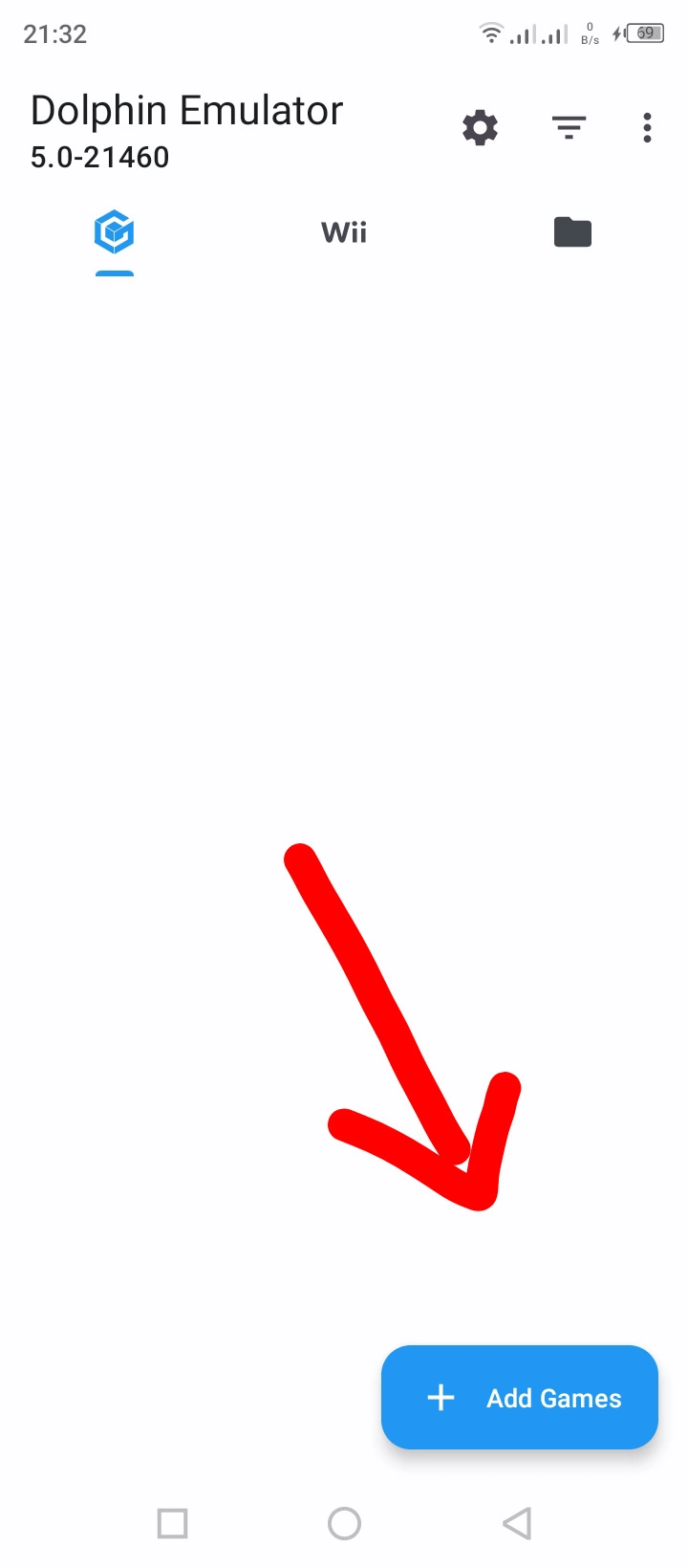
3. Navigate to the folder where you saved the game, then click use this folder.
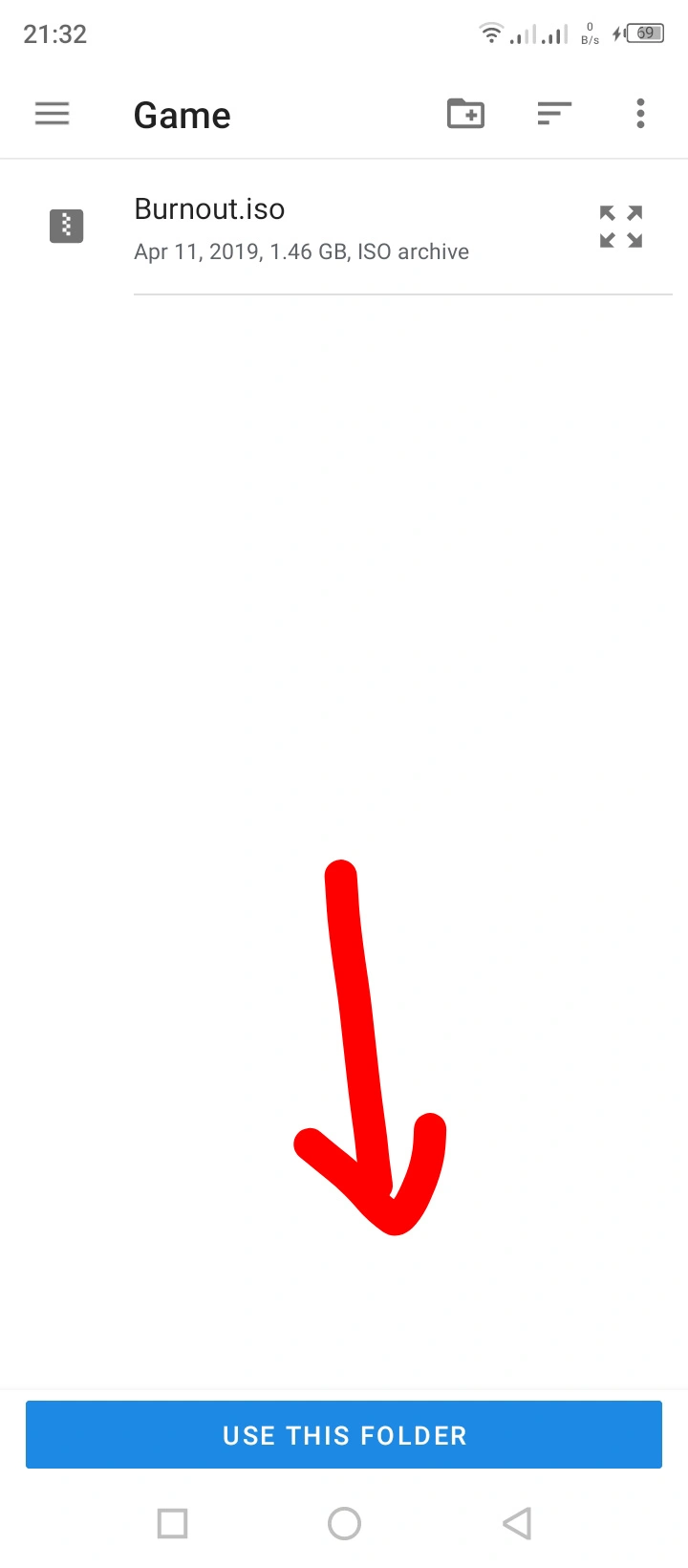
4. Click the game logo
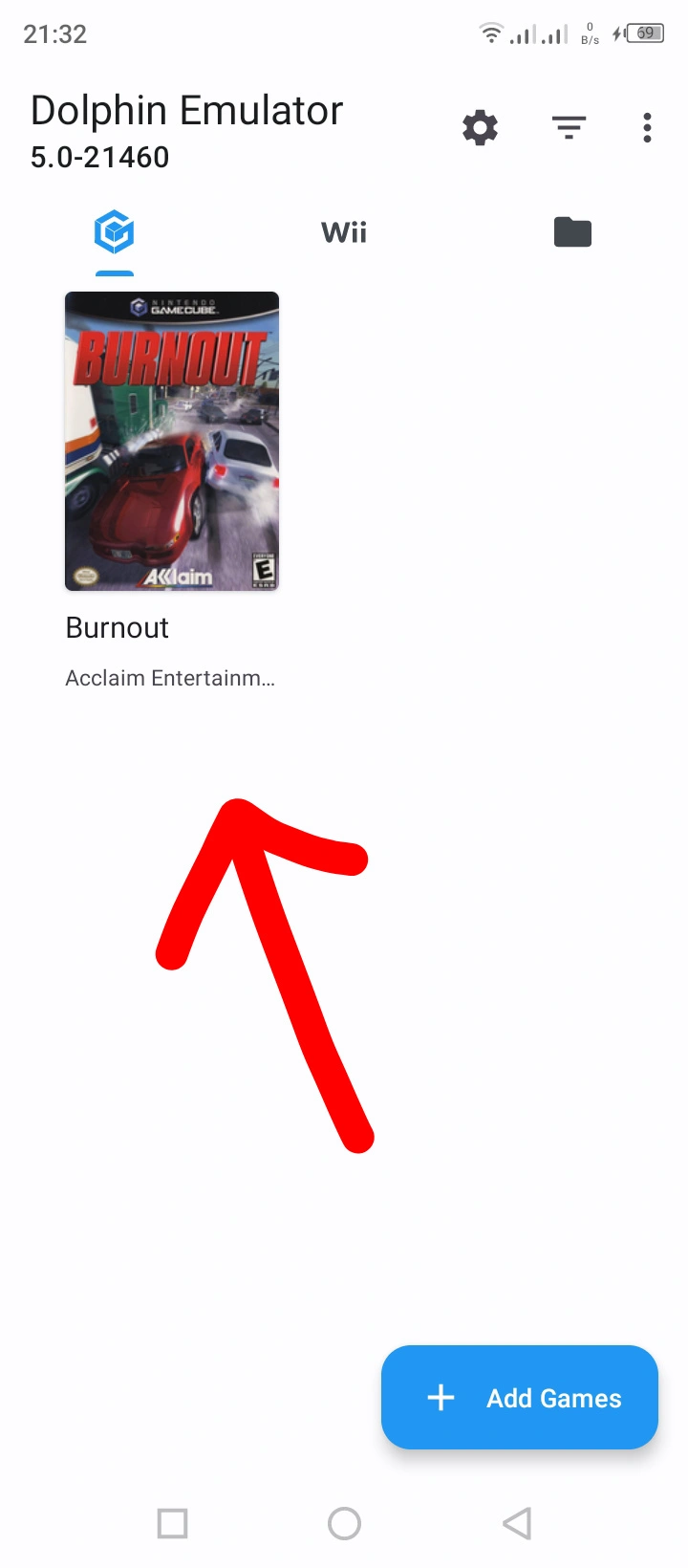
5. Then you will automatically enter the game.

6. Done, Congratulations, you can now play GameCube and Nitendo Wii.

Key Features of Dolphin
Dolphin offers a range of features that enhance the gaming experience:
- HD Graphics : Play games in resolutions far exceeding the original consoles, with support for anti-aliasing and other graphical enhancements.
- Save States : Save your progress at any point in a game and load it later, allowing for experimentation and overcoming difficult challenges.
- Customizable Controls : Configure your keyboard, mouse, or gamepad to your liking, allowing for a personalized control scheme. Dolphin also supports using original GameCube and Wii controllers with appropriate adapters.
- Widescreen Support: Enjoy games in widescreen format, even if they weren't originally designed for it.
- Netplay : Play select GameCube and Wii games online with friends through Dolphin's netplay functionality.
- Cheats : Use cheat codes to modify gameplay, unlock content, or experiment with game mechanics.
Dolphin Emulator : Tips and Tricks
This page provides some helpful tips and tricks to maximize your experience with the Dolphin Emulator.
General Tips
- Keep Dolphin Updated : Regularly update Dolphin to benefit from the latest performance improvements, bug fixes, and compatibility updates.
- Experiment with Settings : Don't be afraid to explore the settings. Different games may perform better with different configurations. Save your configurations so you can easily switch between them.
- Consult the Wiki : The Dolphin Wiki is an invaluable resource. It contains information about game compatibility, recommended settings, and troubleshooting tips.
- Use Save States Wisely : Save states are great for overcoming challenges, but overuse can detract from the game's experience.
- Back Up Your ROMs : Create backups of your game ROMs to protect them from accidental deletion or corruption.
Graphics Tips
- Resolution Scaling : Increasing the internal resolution can significantly improve image quality. However, it also increases the load on your GPU. Find a balance between visual quality and performance.
- Anti-Aliasing : Anti-aliasing smooths out jagged edges, making the game look cleaner. MSAA is a common option, but FXAA is a less demanding alternative.
- Texture Filtering : Texture filtering can make textures appear sharper and more detailed, especially at oblique angles. Anisotropic filtering is generally preferred.
- Backend Selection : Experiment with different graphics backends (Direct3D, OpenGL, Vulkan). Vulkan often provides the best performance, but it depends on your hardware.
- Disable Enhancements for Performance : If you're experiencing performance issues, try disabling some of the graphical enhancements, such as anti-aliasing or texture filtering.
Performance Tips
- Close Unnecessary Programs : Close any unnecessary programs running in the background to free up system resources for Dolphin.
- Update Graphics Drivers : Ensure your graphics drivers are up to date for optimal performance.
- Overclocking (Use with Caution) : If you're comfortable with it, you can try overclocking your CPU and GPU to improve performance. However, do this carefully as it can potentially damage your hardware if not done correctly.
- Limit Background Processes : Reduce the number of background processes running on your system to free up resources.
- Fast Disc Speed : If you're using ISO files, ensure they are on a fast storage device (SSD is recommended).
Controller Tips
- Custom Controller Profiles : Create custom controller profiles for different games to optimize your control scheme.
- Adjust Deadzones and Sensitivity : Fine-tune the deadzones and sensitivity of your controller to improve accuracy and responsiveness.
- Use Native Controller Support (If Possible) : Using original GameCube or Wii controllers with an adapter can often provide the best experience.
Advanced Tips- Custom Textures : Explore community-created custom textures to enhance the visuals of your favorite games.
- Patches and Hacks : Apply community-created patches to fix bugs, improve performance, or add new features. Be cautious when using these and ensure they're from a reputable source.
- Netplay Configuration : For online play, properly configure your network settings and ensure you have a stable internet connection.
Advanced Configuration
Dolphin offers a wealth of advanced settings for fine-tuning the emulation experience:
- Graphics Settings : Adjust resolution, anti-aliasing, texture filtering, and other graphical options to balance performance and visual quality. Experiment with different backends (Direct3D, OpenGL, Vulkan) to find what works best for your system.
- Audio Settings : Configure audio output, latency, and other audio parameters.
- Controller Configuration: Fine-tune controller mappings, deadzones, and sensitivity.
- Hacks and Patches : Apply community-created patches to fix bugs, improve performance, or add new features.
What is Dolphin Emulator?
Dolphin Emulator is a free and open-source emulator for Nintendo GameCube and Wii video game consoles. It allows you to play these games on your computer, mobile device, or other compatible devices.
Is Dolphin Emulator legal?
Dolphin Emulator itself is legal, as it's software that allows you to run legally obtained game copies. However, downloading ROMs without owning the physical copy is considered illegal in most countries.
What games can I play on Dolphin Emulator?
Dolphin Emulator is compatible with most GameCube and Wii games. You can find a complete list of compatible games on the Dolphin Emulator website.
What are the system requirements for running Dolphin Emulator?
System requirements for running Dolphin Emulator vary depending on the game you want to play. Generally, you'll need a reasonably powerful computer or device with a decent graphics card.
How do I get games for Dolphin Emulator?
You can rip games from your physical GameCube or Wii discs, or you can download ROMs from the internet. However, be aware that downloading ROMs without owning the physical copy is considered illegal.
How do I install Dolphin Emulator?
You can download Dolphin Emulator from its official website. Once downloaded, you can install the emulator by following the provided instructions.
How do I configure Dolphin Emulator?
Dolphin Emulator has many configuration options that you can customize. You can find information on how to configure the emulator on its official website.
How do I play games on Dolphin Emulator?
After installing and configuring Dolphin Emulator, you can load games by selecting them from your game list. You can use a keyboard, mouse, or game controller to play games.
Are there any common issues with Dolphin Emulator?
Some common issues with Dolphin Emulator include lag, graphical glitches, and sound problems. You can find information on how to fix these issues on its official website.
Where can I get help for Dolphin Emulator?
You can get help for Dolphin Emulator on its official website, or in online forums and communities.
Blog
Installing Dolphin Emulator - A Guide to Reliving Classic Console Games
Dolphin Emulator is a powerful open-source program that allows you to play GameCube and Wii games on your computer. This guide will walk you through the process of installing Dolphin and getting started with your favorite classic titles. Downloading Dolphin Emulator The first step is to download the …
Continue reading